Search articles...
How to setup user permissions
Manage how users control and access their digital business card.
Overview
User permissions is a setting to configure how you'll be inviting your users. You can choose between two different permissions, which you can configure by navigating to Settings > Permissions.
User Permissions
Invite to download
This option allows you to send an invitation email for users to only download their Wallet Card (Apple Wallet or Google Wallet). With this type of invite, users will receive a link to download and save their digital business card directly in their Wallet-app.
With Invite to download permission set, the invited user will receive the email below:
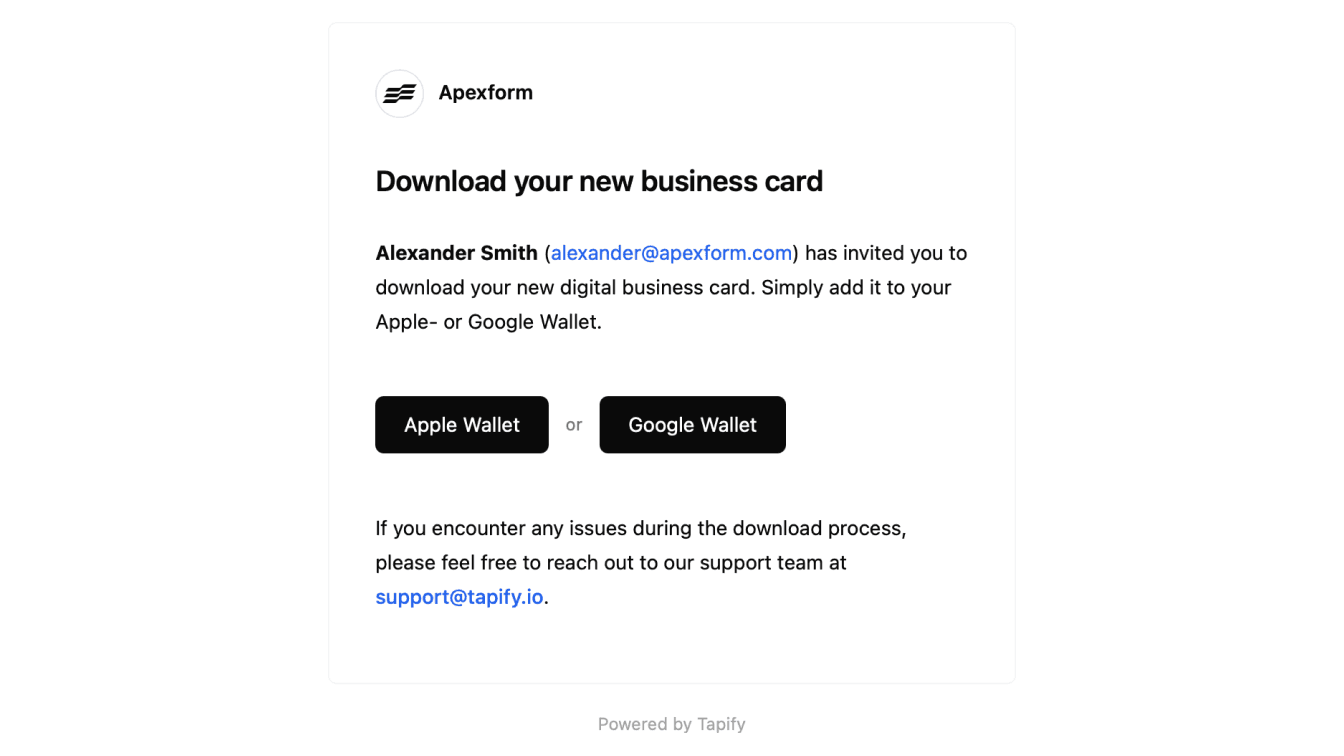
Full access
If you want to give your users more control over their profile, you can send an invite for Full access. With Full access, users can:
Download their Wallet Card.
Manage their own Tapify Profile content (such as contact details, profile photo).
Access their personally made connections and analytics.
With Full access permission set, the invited user will receive the email below:
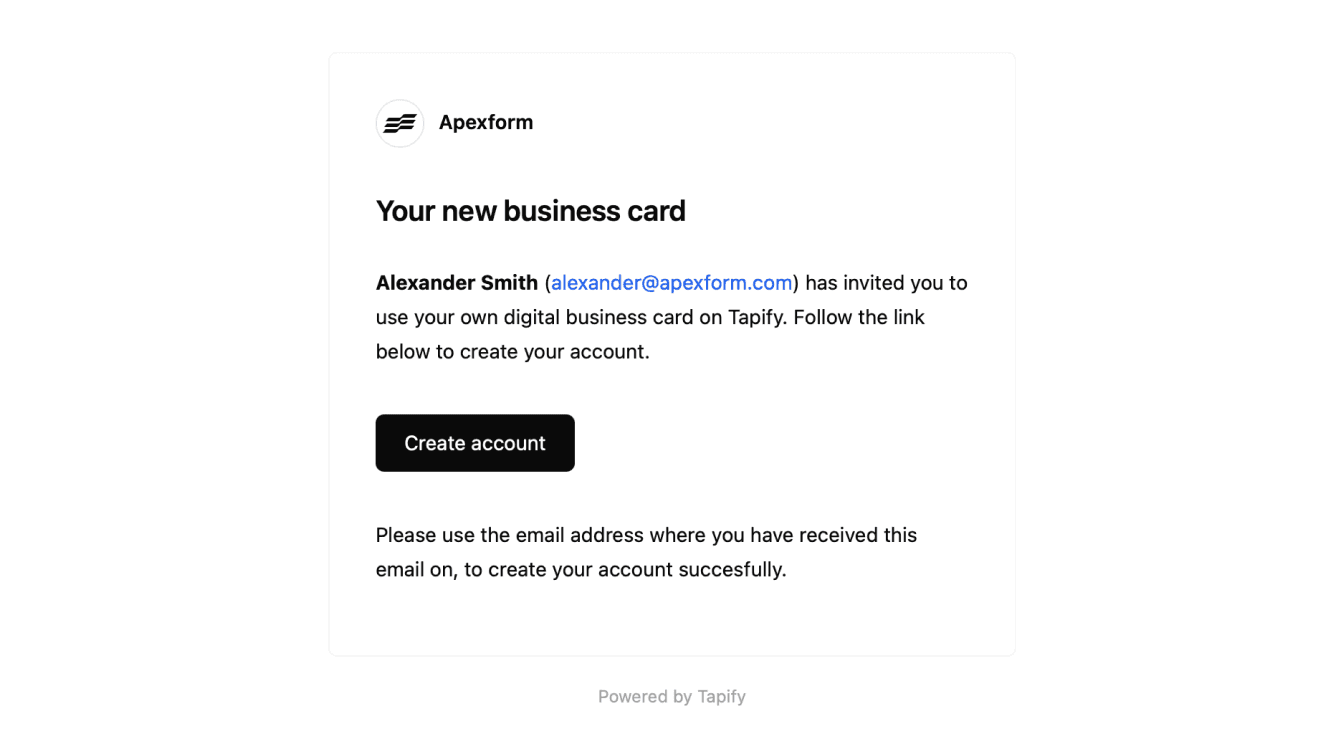
Locks
As an admin, you can lock specific fields like profile photo or contact information to maintain consistency. Allowing users access to their accounts while preventing edits to locked fields.
With Full access permission set, the invited user will receive the email below: