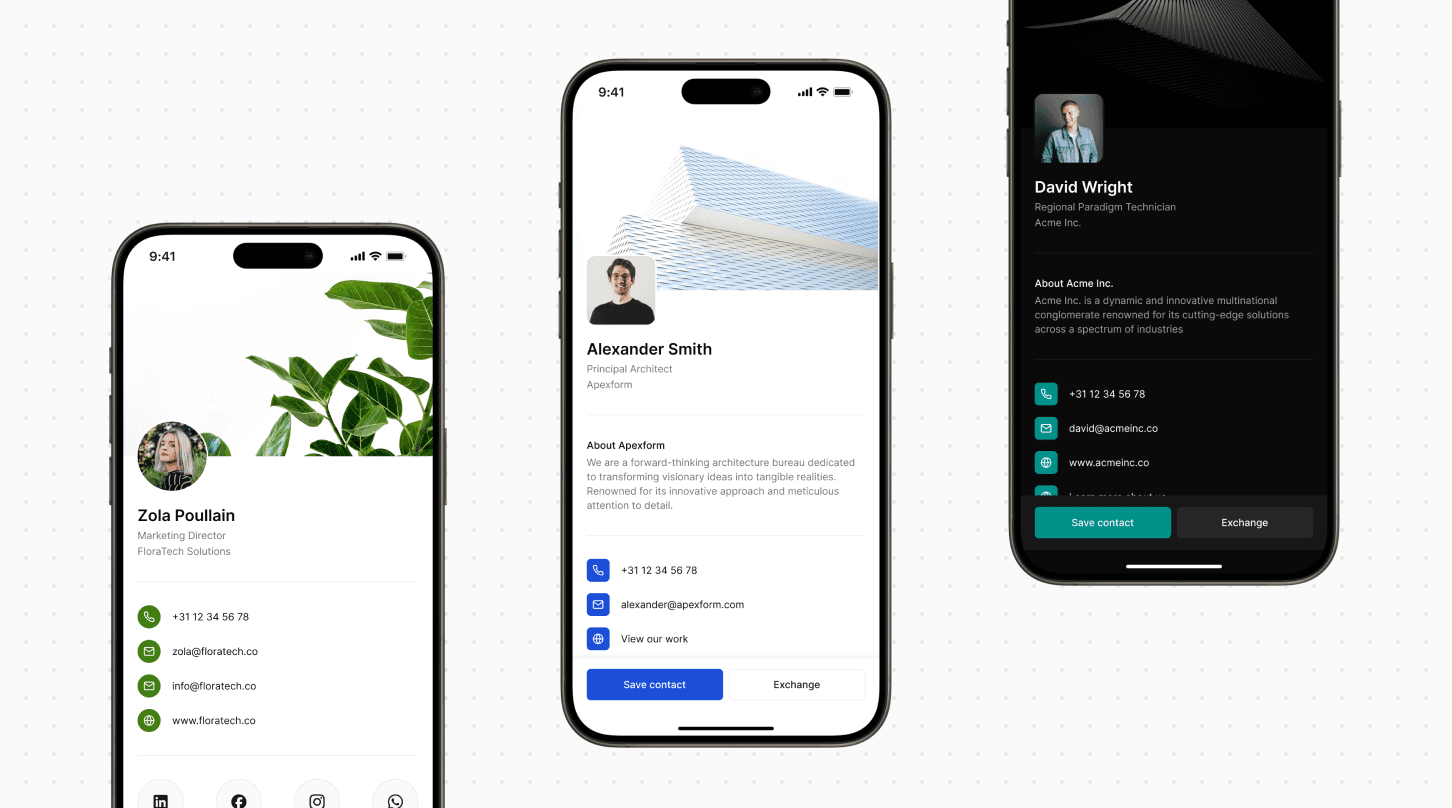Profile templates
Create templates to maintain consistency and save time.
Overview
Tapify Profile Templates simplify the process of setting up and customizing each user's Tapify Profile with your company's branding and information. This ensures consistency and professionalism across all profiles.
How do templates work?
Default template
Every workspace begins with a default template that you can adjust to match your company's branding. Once configured, this default template automatically applies to all users in the workspace. This saves time by eliminating the need to repeatedly add the same company information and branding for each new user.
Adding templates
You have the option to create additional templates by clicking on Create template . This feature works in conjunction with the teams feature within your workspace, allowing different groups of users to display distinct company information and branding elements.
You can assign one or more teams to templates by clicking the three dots button and select Assign team.
Configure a template
When selecting a certain template you'll be able to configure this template. Add branding, company information and set preferences. A preview is shown to show your settings before publishing.
Branding
Add branding to the Tapify Profile that is aligned with you company's branding. There are multiple options to add branding:
Theme: Choose between a dark- or light mode.
Style: This represents the radius of the profile picture, icons and buttons.
Font: Choose a font that aligns with the companies branding.
Brand color: The represents the color of the icons and buttons.
Banner: Upload a picture that represent the company
Recommended size is aspect ratio of 8:5 (1080 x 675).
Company information
Add necessary company details such as a general email, phone number, and social media links (e.g., LinkedIn profile). Personal details should be added separately to each user's profile.
Settings
Adjust the 'Data Order' setting to determine whether personal or company information appears first on the profile.
Publish
Once you've configured your template to your satisfaction, you can publish it. All changes made will immediately reflect on the users' Tapify Profiles, ensuring they are consistent and professional.
By using Tapify Profile Templates, you streamline the setup process and maintain brand consistency effortlessly across all user profiles within your workspace.